6.I. Adding Active Directory users
Import of AD users
In order to be able to use user accounts in the TCMS, they must first be imported.
To do this, select your configured domain in the group view and select one of the corresponding options using the "+" symbol in the top right-hand corner:
- Import AD-Users: Shows you a list of available AD accounts from which you can select individual accounts (the display is limited to 500 elements)
- Import AD-Users by Name: Here you can import individual users directly by entering a user name
- Subscribe AD-Groups: Displays a list of AD groups which you can subscribe to. All users of a subscribed group are automatically imported (the display is limited to 500 elements).
- Subscribe AD-Groups by Name: Here you can subscribe directly to an AD group by entering your name.
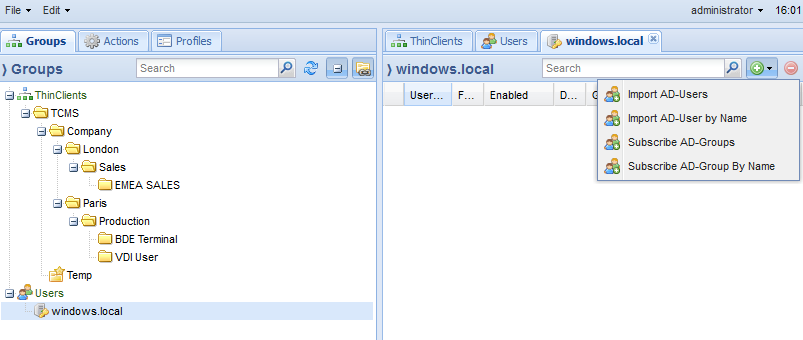
Use of AD users
Imported AD users can be used in 2 ways:
- As administrative users on the TCMS
- To tunnel an AD login from RangeeOS via the TCMS - In this mode, a user can also be assigned a profile
Use as administrative user
To assign a user authorizations to manage a Thin Client group, simply drag and drop the user object onto the corresponding group. The user immediately has full access to this and all subordinate groups. All authorized users for a ThinClient group are displayed in the "Admins" group tab.
It is also possible to assign special authorizations to a user for accessing the thin client's Kommbox. To do this, right-click on the relevant user and select "Assign authorizations":
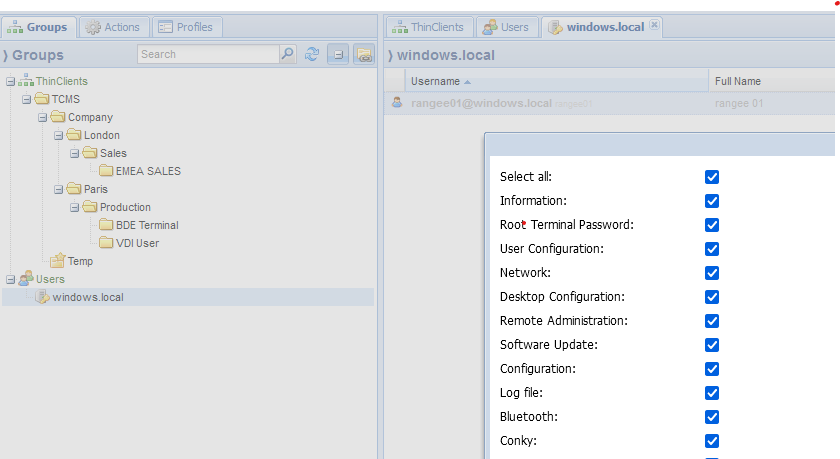
Tunneling of an AD login + assignment of a user profile (optional)
Imported AD users can also be used for a tunneled login. For this purpose, the option "Use TCMS instead of Kerberos for authentication" must be set on the Thin Client page, in addition to a corresponding AD configuration (see User login in the Thin Client administration manual)
Users who carry out authentication in this way can also be assigned a profile. This means, for example, that a left-handed user can always be set up with a left-handed mouse, regardless of which client they log on to. A profile is assigned by right-clicking on the user -> "Assign profile". Everything you need to know about creating profiles can be found under Profiles.
