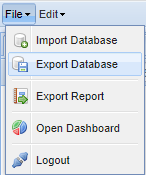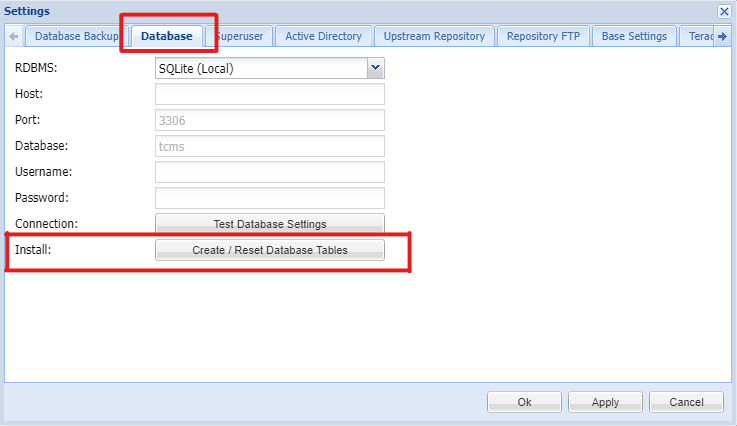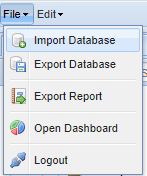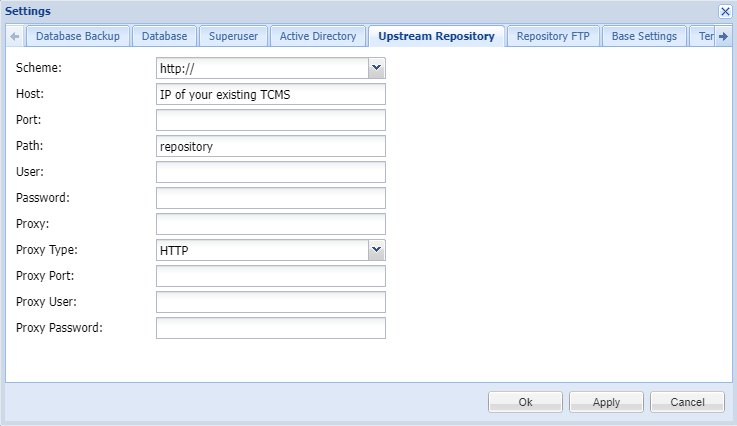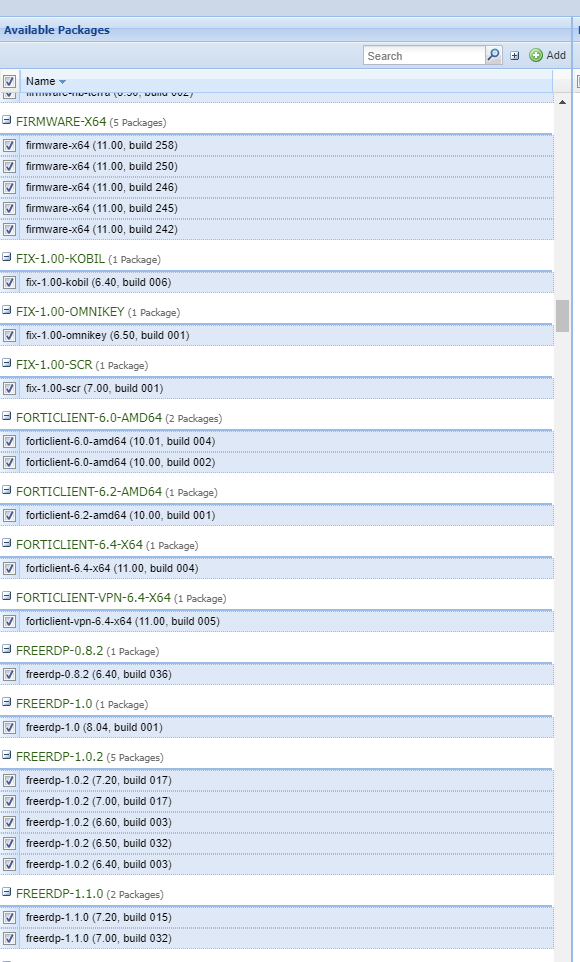TCMS - Upgrade or update of the TCMS
There are 2 options for updating a TCMS depending on the initial situation:
Update of existing TCMS
Export of existing database
Now back up your existing TCMS database. On your TCMS, select the option File → Export Database and save the file.
TCMS Update
Installing the update
Update the firmware and TCMS version on the TCMS as described here:
Rangee Firmware- und Softwareupdate Update
Database import
Reset current database
After the update, log in to the TCMS interface and execute a database reset via Edit → Settings → Database → Create / Reset Database Tables .
Database import
Now import the backed-up database via File → Import Database into your new TCMS.
Upgrade of TCMS via a new installation with data transfer
Installing a new instance
First install a new TCMS next to the existing one in the desired target version. The current version is available on request from Rangee Support.
Instructions for installation on various systems can be found here:
Transfer of the existing repository (optional)
If you have used the repository function with your existing TCMS, you can transfer the data like this:
- Open the new TCMS
- Goto Edit → Settings → Upstream Repository and enter the following:
- Open Edit → Repository
- Select all packages in the Available Packages column and confirm with Add .
- As soon as the packages appear in the "Local packages" column, the transfer is complete.
Export of existing database
Now backup your existing TCMS database. On your existing TCMS, select File → Export Database and save the file.
Database Import
Now import the backed up database via File → Import Database into your new TCMS.
Adjustment of the access data
Store your desired administration access data on the new TCMS under:
Kommbox → USER CONFIGURATION and TCMS → Edit → Settings → Superuser
Adoption of the local network settings
- Make a note of the network settings stored on your previous TCMS Kommbox → Input / Output → Network Configuration .
- Shutdown the old TCMS and then apply the Network Configuration on the new TCMS.
From this point on, all existing clients will log in and out on the new TCMS. The migration is hereby completed.