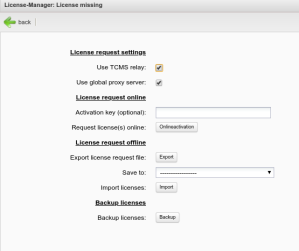Rangee license Offline Activation
Last modified by rangee rangee on 2021/09/28 11:14
If a direct online activation or activation through a TCMS relay is not possible you can follow this guide to activate your clients offline.
Export of an license request file
- Open the kommbox of the unlicensed client. This can be done local on client side or remote by entering the ip address of the client into a browser address bar.
' - Choose
LICENSE REQUEST
and after that the button
EXPORT
.
- When you are connected remotely to the client, the license reqeust file will be downloaded to your local device. If your are direct on the client, you have the option to save the license request file to a connected USB Thumb drive.
Activation of the license
The license can be actived through an online portal.
- Open "https://rangee.applicense.net" with a browser of your choise.
- Choose "Start now" in the section "SelfService"
Here you can upload a single or multiple (in a zip) license request files for an offline activation.
- In the next step you will see an overview of currently assigend features for the uploaded request files. If you wish to, you can enter additional activation keys (one per line and device) for assigning new features to the selected clients.
- With "Assign and download" a license package will be created and prompt for download.
Installing the license on the client
- Open the kommbox of the client for which you've created the license package.
- Choose
LICENSE REQUEST
and after that the button
IMPORT
.
- When you are connected remotely to the client, the license package can be uploaded from your local device. If you are direct on the client, you have the option to upload the license package from a connected USB Thumb drive.