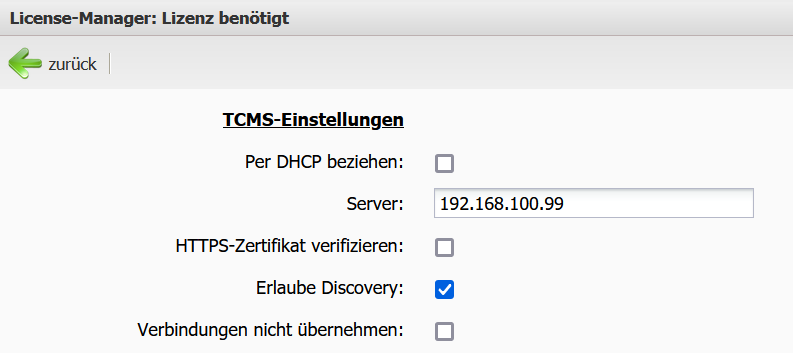General - Retrieve or Install Client Licenses
There are three different ways the client can retrieve licenses, provided licenses are available for the client.
Each device automatically receives a 30-day demo license during the initial setup with Rangee version 10 or higher, allowing unrestricted use. For devices that come pre-installed with Rangee Linux OS, the licenses required for operation are included. If that is not the case, please contact your sales partner.
If a client does not have a valid license or the license necessary for the Kommbox is due to expire within the next 10 days, the user will receive a warning notice.
This notice can be confirmed and removed by clicking OK. The already existing functions of the Thin Client will remain available even after the license expires.
Configuration in the Kommbox is only possible if a valid license is available. Upon every restart, the client checks for available licenses and retrieves a new license automatically according to option 1 and 2.
The Thin Client can receive new licenses through online activation or offline activation (see below).
For online activation:
Check if the Thin Client has internet access:
You can open a browser via the Kommbox and retrieve a public website, e.g., google.de.
If this is not successful, you need to check under Connections -> Network -> Network adapter configuration whether a valid DNS or gateway is entered.
If this is the case, the website can also be accessed via the web browser, and the license can be retrieved:
1. Direct Online Activation
If the client has direct access to our activation server, a manual retrieval can be performed via the license manager.
- Open the license manager (accessible for already licensed devices via Information → Licenses )
- Open the menu License Request
- (optional) Uncheck "Use TCMS-Relay"
- (optional) Enter an activation key
- Press the Onlineactivation button
2. Activation via TCMS-Relay
In this mode, the Thin Client does not need direct access to our license server; it is sufficient if TCMS has access to it. The license requests are sent to the TCMS, which forwards them to the activation server.
Procedure for a manual license retrieval via TCMS-Relay:
- Open the license manager (accessible for already licensed devices via Information → Licenses )
- Under TCMS (accessible for already licensed devices via REMOTE-ADMINISTRATION → TCMS-Settings ), ensure that the Thin Client has a TCMS server configured
- Open the menu License Request
- Ensure the "Use TCMS-Relay" checkbox is checked
- (optional) Enter an activation key
- Press the Onlineactivation button
3. Offline Activation
A client can also be activated entirely without internet access from TCMS and Thin Client. The required procedure is described here: