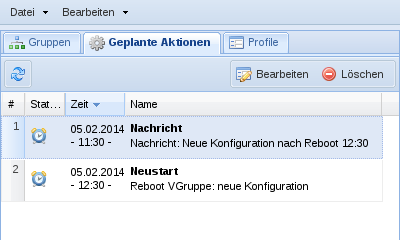6.H. Geplante Aktionen
Geplante Aktionen können über das Client-Fenster eingerichtet werden. Für geplante Aktionen kann ein Zeitpunkt für die Durchführung angegeben werden, sowie optional ein Intervall für die Wiederholung. Über das Client-Kontextmenü können die geplanten Aktionen, je nach Auswahl für einzelne Clients oder auch einer ganzen Gruppe, eingerichtet werden für:
- Aufwecken
- Herunterfahren
- Standby
- Neustarten
- Nachricht schicken
Nach der Auswahl der gewünschten Aktion aktivieren Sie die Checkbox . Danach kann die für die geplante Aktion editiert werden, das über den Kalender-Button und die über ein DropDown-Menü für die Ausführung angegeben werden. Um die geplante Aktion regelmäßig auszuführen muss die Checkbox aktiviert werden. Danach kann über ein Drop-Down-Menü der angegeben werden.
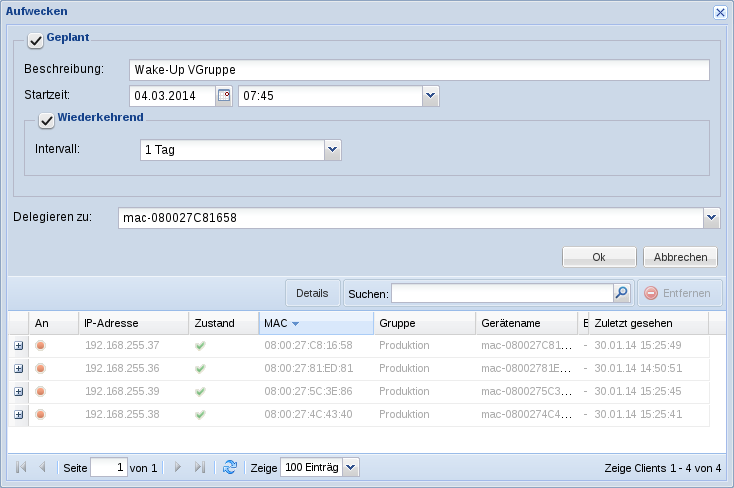
Befinden sich ein oder mehrere Clients an einem Punkt, an dem das Signal von der von Ihnen gewünschten Aktion (z.B. ein Wake-On-Lan-Befehl) nicht direkt hingesendet werden kann (z.B. hinter einem Switch oder an einem entfernten Standort), so können Sie unter einen Thin Client angeben, der dazu in der Lage ist, dieses Signal weiterzuleiten.
Die geplanten Aktionen können nachträglich, über den Tab neben der Gruppenbaum-Ansicht, bearbeitet und gelöscht werden.,