6.B. Client Information
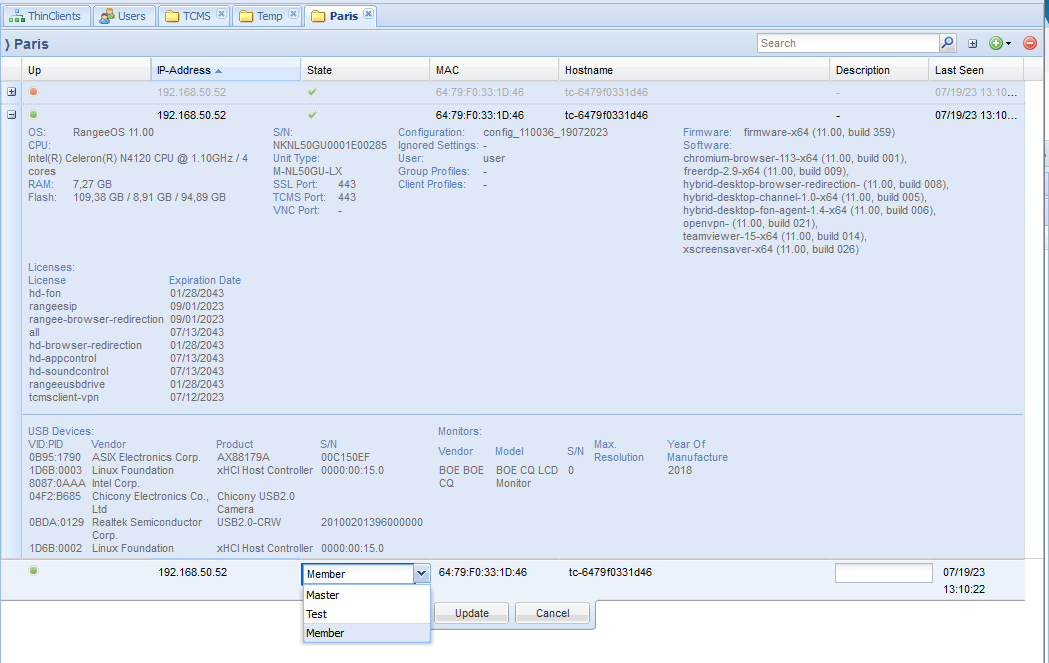
The Client is shown with various information.
1. Column shows the power state: Red Dot - Powered off / Green Dot - Powered on
2. Column shows the IP Adress. If the device is powered off, it will show the last IP address.
3. Column shows the state. Green Tick means the configuration is identical to the goup configuration. Red Tick means the client has the settings of the group plus some individual settings (profile or ignore-tcms-settings), Yellow Warning means, that the license will expire, T means that the client is a test client, M means the client is Master client.
4. Column shows MAC Address
5. Column shows Hostname
6. Column shows Description.
7. Column show the last registration time
Doublecklick on the client opens the option top change the state from member to test or master
When you expand the view with the cross ![]() in the first column, you can see, what licenses and software the client is using and which USB devices or monitors are connected.
in the first column, you can see, what licenses and software the client is using and which USB devices or monitors are connected.
